|
Teachers are working remotely and cannot make handouts for students, so they need a way to distribute PDF's and have students be able to write on them. Kami is the perfect solution for students and teachers that are working and learning remotely. This Google Chrome Extension allows teachers and students annotate on PDF documents. Click on the image above to visit my Kami Training Slide deck that you can use for you and for your students to add the Kami extension and use it to annotate PDF's. One of my favorite features is its ability to integrate with Google Classroom and other Learning Management Systems like Canvas and Schoology. http://bit.ly/kamiwaters
3 Comments
In the new normal where teachers teach from home and students learn from home, being able to screencast (record your computer screen, your voice, and your face via webcam) is critical. Screencastify is one of the best options out there. Please take a look at my slide deck which will provide you with all the information you'll ever need about how to install, record, and share your screencast with your students. Screencastify is giving teachers free premium accounts amidst the COVID-19 crisis. To access the slide deck, click on the image above which is a hyperlink to the slide deck, or type in http://bit.ly/ScreencastWithScreencastify There are instructional screencast videos embedded in the slides, so be sure to click on the video to see the information "come to life".
QUESTION:
Ever wonder how to give your students an authentic audience for a close reading? When students look at text, whether it's fiction or non-fiction, sometimes it's challenging to develop an authentic assessment that creates a vibrant, exciting product that students can easily share with each other and with their teacher. And, wouldn't it be wonderful if this aforementioned magical product also allows teachers and students to view and comment on every students' product from the same webpage? I have a solution to this assessment dream. Answer: Two words--Screencasting, Flipgrid. This is the ultimate APPSMASH for assessment. If you don't know what an APPSMASH is well, it's this amazing concept where you smash (combine) two digital apps together to perform a never before imagined function. I learned this term when I attended the CUE Rockstar Workshop @CUE in Monterey at the California League of Schools Tech Conference 2017. When you Screencast, you are recording your computer screen, your voice, and your face (if you choose to), all at the SAME time. Imagine the possibilities with this Google Chrome Extension... I love Screencastify! It will save your screencast automatically to your Google Drive in a file called Screencastify which is automatically generated when you create your Screencastify account. You also have the option of sharing your file via a link or uploading it to your Youtube channel. Flipgrid is something you have to see to believe. It is this amazing digital platform where a teacher can collect a class set of "work" in the form of videos; on this page, you enable your students to view their peer's products and provide comments. It is so much more that this, but that's the gist. Okay, I know you want more, so... You can also view your students' work as the teacher and give a score. In addition, students can post fun "stickers" on their thumbnail photo. When you provide feedback, you can give it in the form of an emoji dropdown menu, written comments, a rubric with separate scores for ideas and performance, or even record a video response for your students!!! It's incredible all that Flipgrid lets you do! I. Love. It. So, you have screencasting and Flipgrid. I know what you're thinking: Why can't I just use Flipgrid for assessment? Well, you can, but with my APPSMASH, you will see how awesome these two apps can work together. So, here's what you do. APPSMATH that baby. APPSMASH it! Record your literary analysis as a screencast, and then upload it to Flipgrid. Oh, wait, I forgot to mention... There are a few added benefits of using screencasting: recording your screen, your face, and your voice on the video. Not to mention, you can edit your video when you screencast it first. It makes me excited just thinking about it. Now all students can go to one site and see a thumbprint of their peers' work, view their peers' work, and comment on their peers' work. Students and teacher can respond using emoji's. As the teacher, you can record a video response to their work, or you can can assign a grade in their customizable, built-in rubric. Here is a link to my Google Slide Deck of this wonderful APPSMASH with video tutorial links embedded in the presentation, giving you step-by-step support in getting this APPSMASH up and going http://bit.ly/engagingassessmentETC2019 Happy Teaching!!! xoxo @Janee_M_Waters Teaching is so much more than mastering lesson design: Sometimes it involves making low level changes to the composition of the room that you were originally given. As the year progresses, you notice certain things that can take away from your lessons, like too much glare from the sun on your Smartboard. Although I usually love natural light, the sunlight from the windows makes the material I project difficult to see. I ordered some blackout tint from Amazon, enlisted the help of my children, and got to work.
You need a few tools to get started: Scissors, a box cutter razor, tape measure, straight edge, water bottle, baby shampoo, and squeegee. Once you have all your tools, you'll prepare a mixture of baby shampoo and water in the water bottle (the tint will have the directions regarding the ratio of shampoo to water). Cut the tint to fit your window leaving about an extra inch or two on each side. Hopefully, you can employ the help of some munchkins, like I did to hold the tint while you peel plastic film off the sticky side. Be careful not to drop it (like I did more than once) because it will get ruined. After peeling the film, you'll spray the sticky side with the shampoo-water mixture. Then spray the window with the same mixture and place the film on the window. Use the squeegee working your way from the center towards the edges to eliminate any water bubbles and smooth out the film. Next, you'll get your plastic straight-edge and line it up against the frame of the window. Use your sharp box cutter razor to cut the film along the straight edge. After you're finished trimming the edges, use the squeegee to smooth out any remaining bubbles, working from the center to the edges. Stay tuned for my next practical blog post when I show how to set-up surround sound in your classroom:) #tintyourclassroom #windowtint #classroomimprovement #reduceglare After attending the #FallCUE Conference in American Canyon, CA this past weekend, I was inspired by the #Hyperdocs workshop that I attended. They taught me how they present lessons using hyperlinks with a focus on Universal Design for Learning. The focus was on packaging a well-designed lesson that moves students strategically through the components of effective lesson design while offering them choices for input of information, as well differentiation built -in for our different learning types, AND offering choices for assessment. Of course, I couldn't wait to get started using #Hyperdocs in my English 12 class this week. I took our Study Sync Essential Question for the quarter and developed a lesson that allowed students to answer the question using their personal background information, then allowed them to explore a variety of sources that discuss that topic, further respond to the topic using their new "insight," and lastly curate a list of 5 songs that express a response to the essential question. Thank you for the package in which to design a well-planned learning experience for my students @lhighfill @kellyihilton @saralandis For more information and resources, check out their book THe Hyperdoc Handbook
The assessment component came straight from another great workshop I attended this weekend called Cue the Remix: Integrating Design Thinking and ELA. Their 5 song playlist idea was phenomenal! Thank you @trustahoodlum @Chclteteacher @weberswords #theintelligenthoodlums |
Janée
|


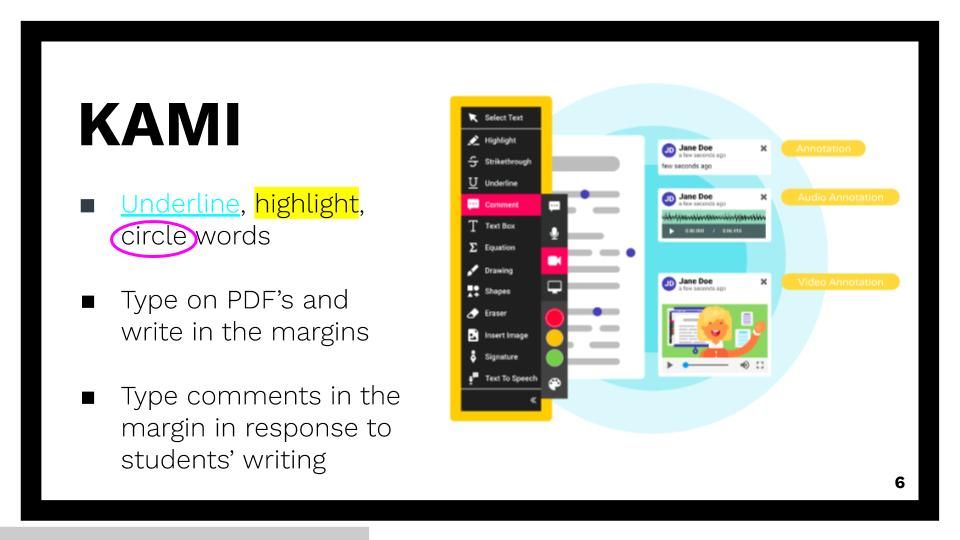
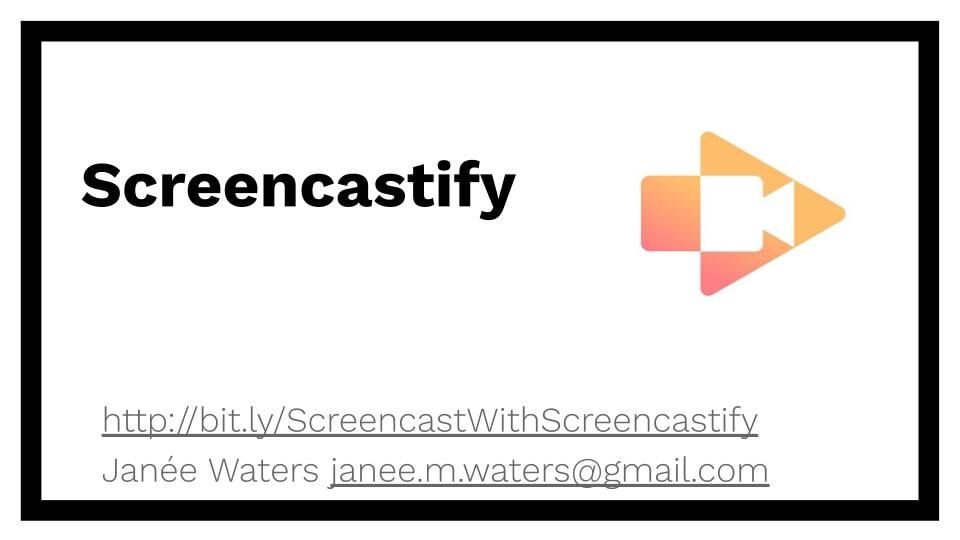
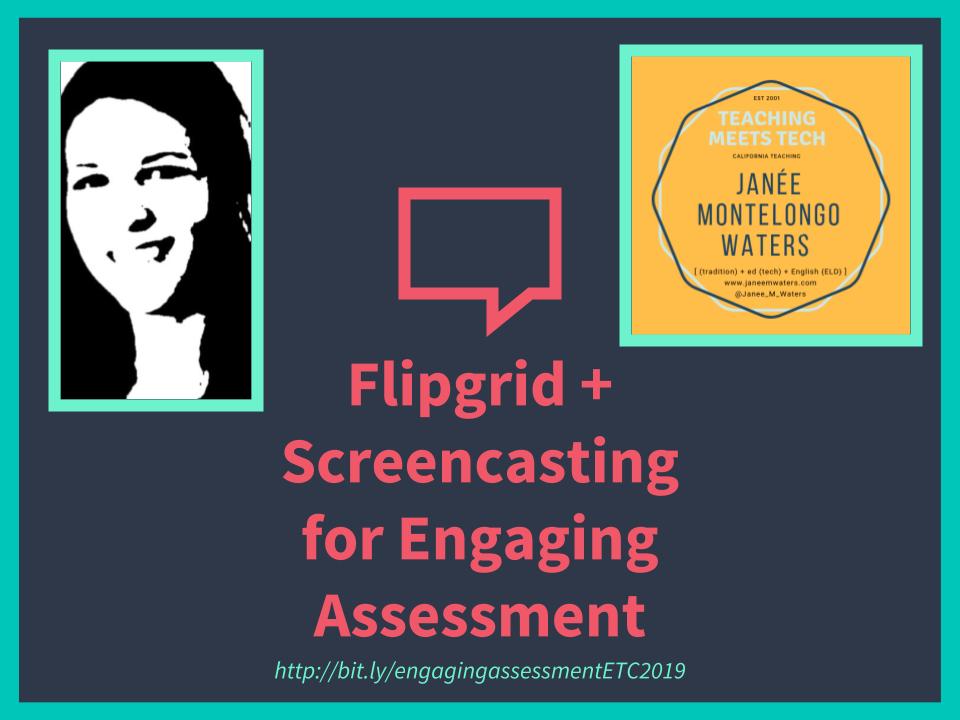
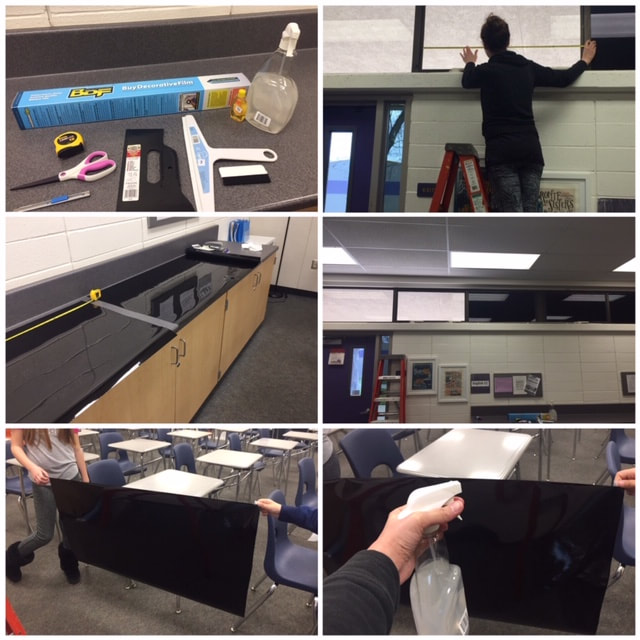

 RSS Feed
RSS Feed
