|
Teachers are working remotely and cannot make handouts for students, so they need a way to distribute PDF's and have students be able to write on them. Kami is the perfect solution for students and teachers that are working and learning remotely. This Google Chrome Extension allows teachers and students annotate on PDF documents. Click on the image above to visit my Kami Training Slide deck that you can use for you and for your students to add the Kami extension and use it to annotate PDF's. One of my favorite features is its ability to integrate with Google Classroom and other Learning Management Systems like Canvas and Schoology. http://bit.ly/kamiwaters
3 Comments
In the new normal where teachers teach from home and students learn from home, being able to screencast (record your computer screen, your voice, and your face via webcam) is critical. Screencastify is one of the best options out there. Please take a look at my slide deck which will provide you with all the information you'll ever need about how to install, record, and share your screencast with your students. Screencastify is giving teachers free premium accounts amidst the COVID-19 crisis. To access the slide deck, click on the image above which is a hyperlink to the slide deck, or type in http://bit.ly/ScreencastWithScreencastify There are instructional screencast videos embedded in the slides, so be sure to click on the video to see the information "come to life".
QUESTION:
Ever wonder how to give your students an authentic audience for a close reading? When students look at text, whether it's fiction or non-fiction, sometimes it's challenging to develop an authentic assessment that creates a vibrant, exciting product that students can easily share with each other and with their teacher. And, wouldn't it be wonderful if this aforementioned magical product also allows teachers and students to view and comment on every students' product from the same webpage? I have a solution to this assessment dream. Answer: Two words--Screencasting, Flipgrid. This is the ultimate APPSMASH for assessment. If you don't know what an APPSMASH is well, it's this amazing concept where you smash (combine) two digital apps together to perform a never before imagined function. I learned this term when I attended the CUE Rockstar Workshop @CUE in Monterey at the California League of Schools Tech Conference 2017. When you Screencast, you are recording your computer screen, your voice, and your face (if you choose to), all at the SAME time. Imagine the possibilities with this Google Chrome Extension... I love Screencastify! It will save your screencast automatically to your Google Drive in a file called Screencastify which is automatically generated when you create your Screencastify account. You also have the option of sharing your file via a link or uploading it to your Youtube channel. Flipgrid is something you have to see to believe. It is this amazing digital platform where a teacher can collect a class set of "work" in the form of videos; on this page, you enable your students to view their peer's products and provide comments. It is so much more that this, but that's the gist. Okay, I know you want more, so... You can also view your students' work as the teacher and give a score. In addition, students can post fun "stickers" on their thumbnail photo. When you provide feedback, you can give it in the form of an emoji dropdown menu, written comments, a rubric with separate scores for ideas and performance, or even record a video response for your students!!! It's incredible all that Flipgrid lets you do! I. Love. It. So, you have screencasting and Flipgrid. I know what you're thinking: Why can't I just use Flipgrid for assessment? Well, you can, but with my APPSMASH, you will see how awesome these two apps can work together. So, here's what you do. APPSMATH that baby. APPSMASH it! Record your literary analysis as a screencast, and then upload it to Flipgrid. Oh, wait, I forgot to mention... There are a few added benefits of using screencasting: recording your screen, your face, and your voice on the video. Not to mention, you can edit your video when you screencast it first. It makes me excited just thinking about it. Now all students can go to one site and see a thumbprint of their peers' work, view their peers' work, and comment on their peers' work. Students and teacher can respond using emoji's. As the teacher, you can record a video response to their work, or you can can assign a grade in their customizable, built-in rubric. Here is a link to my Google Slide Deck of this wonderful APPSMASH with video tutorial links embedded in the presentation, giving you step-by-step support in getting this APPSMASH up and going http://bit.ly/engagingassessmentETC2019 Happy Teaching!!! xoxo @Janee_M_Waters |
Janée
|


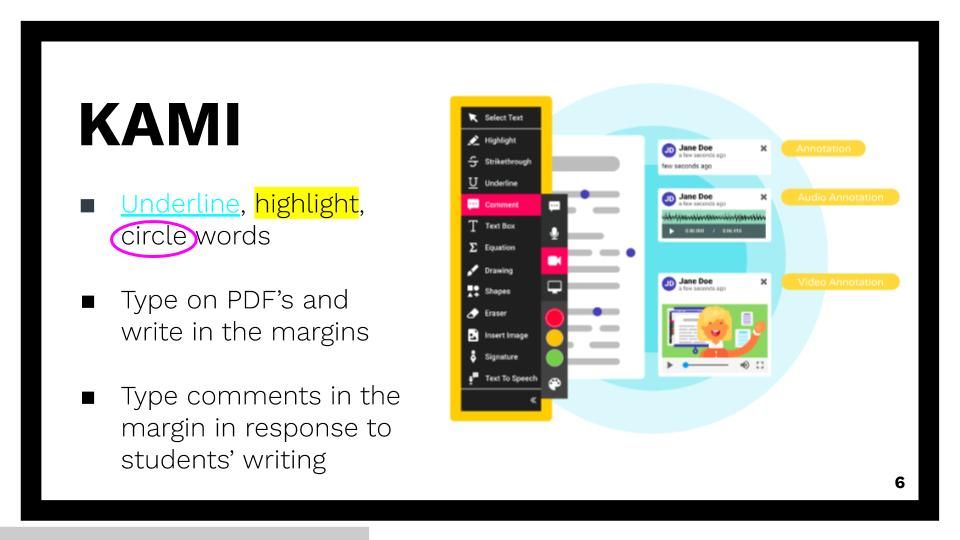
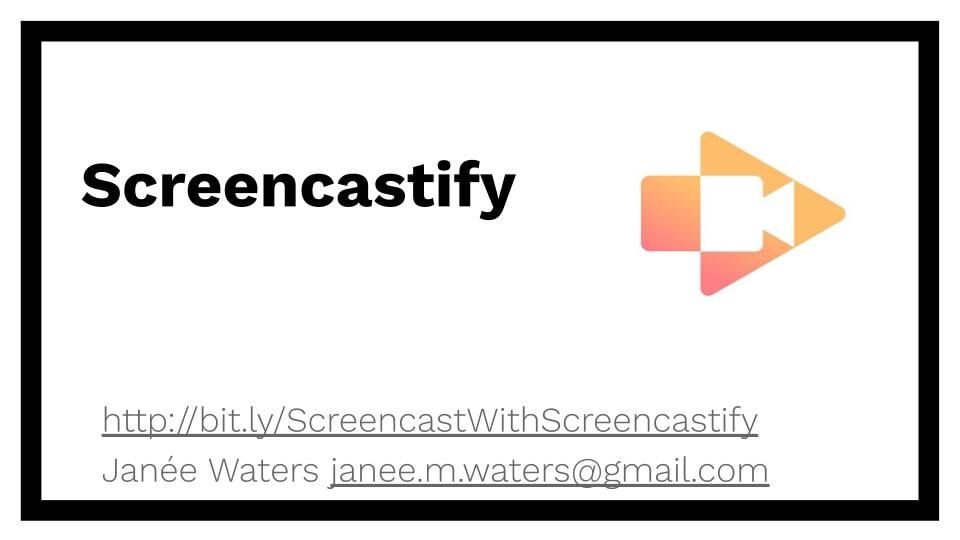
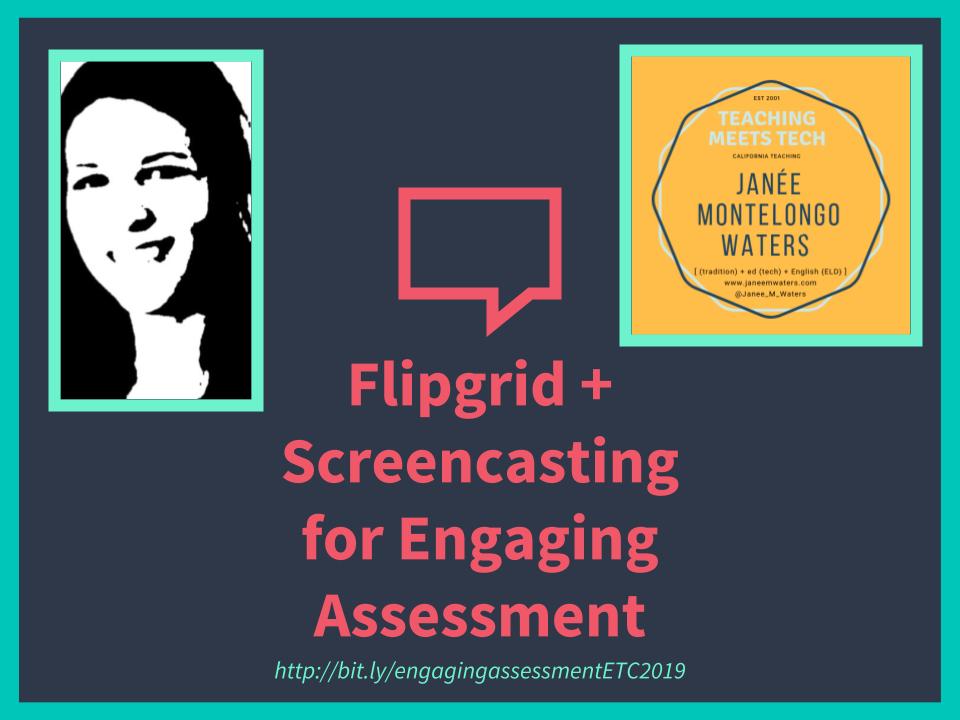
 RSS Feed
RSS Feed
